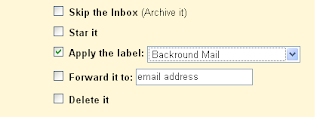A neat little function of Google Calendar that I only noticed was available here (in Ireland ) recently is the Mobile notifications. Been using for the last couple of
weeks and its really made it invaluable, particularily when I don't get to check my
Gmail for a prolonged period of time , which does happen occasionally!
This is a doddle to set up. Go to Calendar Settings (top left corner of your Google
Calendar page) and click the Mobile Setup tab.

Once you enter your phone number and provider (chosen by country) ,you'll be
text (texted?) a verification code. Input it in the space provided, then just
select what you want notifications for. But choose wisely , if you have a busy calendar
you might not want notification of every single new event, acceptance,cancellation and reply!
p.s. just discovered scriptomatic a tool for creating WMI scripts, which comes with a bunch of examples to build on, amongst its tools are the ability to remotely update a windows registry, yipes!